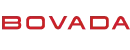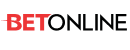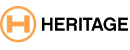You are using an out of date browser. It may not display this or other websites correctly.
You should upgrade or use an alternative browser.
You should upgrade or use an alternative browser.
How do I save my bookmarks on my computer ?
- Thread starter Gravy
- Start date
If you have yahoo mail login here........ https://login.yahoo.com/config/login?.src=bmk2&.intl=us&.done=http%3A%2F%2Fbookmarks.yahoo.com%2F
How to Transfer Bookmarks From One Computer to Another
By Candace Benson, eHow Contributor
Many people carry bookmarks from one computer to the next, and have built and refined their saved web pages over several years. Most web browsers such as Firefox and Chrome refer to saved websites as "Bookmarks." Other browsers, such as Internet Explorer, refer to stored pages as "Favorites." Learn how to transfer bookmarks with Firefox and Internet Explorer, since they are the two most popular web browsers. If you use Chrome, Safari or Opera, please see "Resources" for help.
Difficulty:
Moderate
Instructions
Things You'll Need
Writable external media (external hard drive, CD/DVD)
Firefox
1
Open Firefox and click on "Bookmarks" in the menu bar. Select "Organize Bookmarks."
2
Click on "Import and Backup." Select "Backup."
3
Navigate to the directory where you'd like to save the backed-up file. Firefox selects the desktop by default.
4
Enter a name for the saved file such as "Bookmarks," or keep the default name.
5
Click "Save."
6
Copy the bookmarks backup to removable media (USB drive, external hard drive, CD/DVD).
7
Insert the media into the second computer.
8
Open Firefox on the second computer.
9
Click on "Bookmarks" and select "Organize Bookmarks."
10
Click on "Import and Backup." Select "Restore" and choose "Choose file."
11
Navigate to the backedup bookmarks file and select it. Click "Open."
12
Click "OK" to replace your current bookmarks.
Internet Explorer
1
Open Internet Explorer and click on "File" in the menu bar. Select "Import and Export."
2
Choose "Export to a file" and select "Next."
3
Click on "Favorites" and choose "Next."
4
Click "Browse" to navigate to the directory where you wish to save the backup. Enter a name for the file, then click on "Save."
5
Click "Export" and select "Finish."
6
Copy the bookmarks backup to removable media (USB drive, external hard drive, CD/DVD).
7
Insert the media into the second computer.
8
Open Internet Explorer on the second computer, click on "File" and choose "Import and Export."
9
Choose "Import from a file," then click "Next."
10
Tick "Favorites." Click "Next."
11
Browse to the directory that contains your backed-up favorites or bookmarks. Select the file, click "Open" and choose "Next."
12
Select the "Favorites" folder. Click "Import."
13
Click "Finish."
Easy transfer to new PCwww.zinstall.com
Transfer all files and programs to your new PC - no reinstalls!
Download Google Chromewww.google.com/chrome
A free browser that lets you do more of what you like on the web
Free Internet Explorer® 9www.ie9enhanced.com
Download the Enhanced Version of Internet Explorer 9 for Free Now!
Videotape Transfer To DVDwww.homevideostudio.com
VHS, 8mmTape, 16mm & Super-8 Film High Quality Affordable Film To DVD
Ads by Google
Read more: How to Transfer Bookmarks From One Computer to Another | eHow.com http://www.ehow.com/how_5887907_transfer-bookmarks-one-computer-another.html#ixzz1N6IEh3uS
http://www.ehow.com/how_5887907_transfer-bookmarks-one-computer-another.html
By Candace Benson, eHow Contributor
Many people carry bookmarks from one computer to the next, and have built and refined their saved web pages over several years. Most web browsers such as Firefox and Chrome refer to saved websites as "Bookmarks." Other browsers, such as Internet Explorer, refer to stored pages as "Favorites." Learn how to transfer bookmarks with Firefox and Internet Explorer, since they are the two most popular web browsers. If you use Chrome, Safari or Opera, please see "Resources" for help.
Difficulty:
Moderate
Instructions
Things You'll Need
Writable external media (external hard drive, CD/DVD)
Firefox
1
Open Firefox and click on "Bookmarks" in the menu bar. Select "Organize Bookmarks."
2
Click on "Import and Backup." Select "Backup."
3
Navigate to the directory where you'd like to save the backed-up file. Firefox selects the desktop by default.
4
Enter a name for the saved file such as "Bookmarks," or keep the default name.
5
Click "Save."
6
Copy the bookmarks backup to removable media (USB drive, external hard drive, CD/DVD).
7
Insert the media into the second computer.
8
Open Firefox on the second computer.
9
Click on "Bookmarks" and select "Organize Bookmarks."
10
Click on "Import and Backup." Select "Restore" and choose "Choose file."
11
Navigate to the backedup bookmarks file and select it. Click "Open."
12
Click "OK" to replace your current bookmarks.
Internet Explorer
1
Open Internet Explorer and click on "File" in the menu bar. Select "Import and Export."
2
Choose "Export to a file" and select "Next."
3
Click on "Favorites" and choose "Next."
4
Click "Browse" to navigate to the directory where you wish to save the backup. Enter a name for the file, then click on "Save."
5
Click "Export" and select "Finish."
6
Copy the bookmarks backup to removable media (USB drive, external hard drive, CD/DVD).
7
Insert the media into the second computer.
8
Open Internet Explorer on the second computer, click on "File" and choose "Import and Export."
9
Choose "Import from a file," then click "Next."
10
Tick "Favorites." Click "Next."
11
Browse to the directory that contains your backed-up favorites or bookmarks. Select the file, click "Open" and choose "Next."
12
Select the "Favorites" folder. Click "Import."
13
Click "Finish."
Easy transfer to new PCwww.zinstall.com
Transfer all files and programs to your new PC - no reinstalls!
Download Google Chromewww.google.com/chrome
A free browser that lets you do more of what you like on the web
Free Internet Explorer® 9www.ie9enhanced.com
Download the Enhanced Version of Internet Explorer 9 for Free Now!
Videotape Transfer To DVDwww.homevideostudio.com
VHS, 8mmTape, 16mm & Super-8 Film High Quality Affordable Film To DVD
Ads by Google
Read more: How to Transfer Bookmarks From One Computer to Another | eHow.com http://www.ehow.com/how_5887907_transfer-bookmarks-one-computer-another.html#ixzz1N6IEh3uS
http://www.ehow.com/how_5887907_transfer-bookmarks-one-computer-another.html
start using ROBOFORM and you will never have to worry about this again. It saves all your passwords, bookmarks etc, and you can sync with as many computers as you want.
IE and FIREFOX have ways to save your bookmarks into a file, and then restore them to the new site if you want.
I have Roboform and had to re-install it, lost every password, over 180 of them.